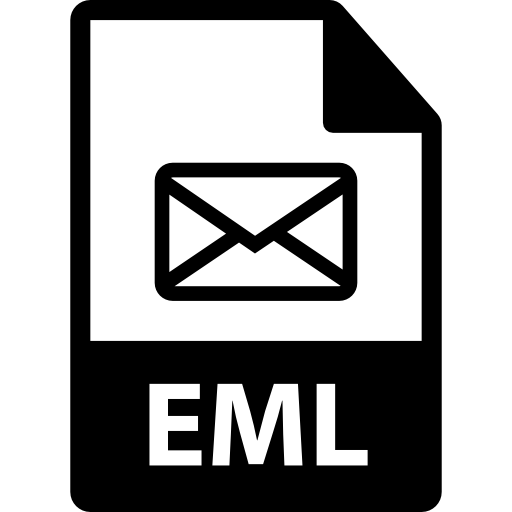Are you wondering what kind of email client support EML files? Then, you are in the right place. In this article, we will explain all the programs you can use to view the EML files. So, below is the introduction of EML files.
The file EML is used to store emails which is the common format to save the email. Users can store their emails with attachments and other properties. But it only stores a single email per file so it is not easy to handle multiple files. To open the EML files there are many programs so, we are going to see them below.
List of Email Client Support EML Files
The EML files can be used by both Windows and Mac users very easily. For this, we use ways that are mentioned below.
- MS Outlook
- Mozilla Thunderbird
- Windows Live Mail
- Apple Mail
These are the email programs that read EML files. We describe each of them in detail so read them carefully.
Open EML Files in MS Outlook
Outlook is one of the popular email applications. There are two types of Outlook used: one for Windows and the other for Mac. but here, we used Outlook for Windows to open the files. To open and view the EML files in the program, we use drag and drop options.
- Open MS Outlook on your Windows.
- Select any existing folder or create a new one to move your EML files.
- For a new folder, right-click the folder pane of the program
- Select the New Folder and then give a name to the folder.
- Navigate to the location of your EML files. Select any one file.
- Drag and drop the file into the new folder or the chosen one.
- Repeat the above method to view the files.
Thunderbird Way to View EML Files
Other than that, you can also open your EML files in the Thunderbird. However, there is no in-built import/export option. So, first, download the import addon to the program.
- Go to the addons.thunderbird.net to install the Import/Export option.
- Find the Import/Export Tools NG on your program.
- Then, open the Thunderbird program to open and read the files.
- Select the Tools option at the menu bar. Click on the Import/Export Tools NG.
- Choose the Import option and browse the location of the EML files.
- Select the files and then import them. Now your data will be in the mailbox folder of the program. You can go to the folder and then view the data.
Windows Live Mail Email Client Support EML Files
Windows Live Mail also opens and views EML files. This free open software has a built-in option to import and view the EML files.
- Open Windows Live Mail on your device.
- Click on the Files option, then the Import messages button.
- Select Windows Live Mail, then click on the Next button.
- Browse the location of the EML files and open them in your program.
With this, your files will be in the Windows Live Mail and you can read them.
Open EML Files in Apple Mail
This is the last email client support EML files. The Apple Mail is a Mac-based program where we open EML files. So follow the steps below.
- Open Apple Mail on the Mac devices.
- Click on the File menu bar. Then, select the Import Mailboxes button.
- An import dialogue box will appear. Click on the Apple Mail option.
- Browse the EML files and then the Open button.
All these email programs allow you to read EML files. However, all of them may have issues you can use to view them. To understand more clearly, we explain them below.
Limitations of using Email programs that Read EML Files
The above ways to open and view the EML files are easy and free of cost. But there may be a lot of issues while you are doing it.
- The method allows you to open one file at a time which will take longer when you have multiple files.
- If your file is corrupted then you cannot open them and read the data.
- There is no guarantee that the original data will be maintained throughout the process.
The manual solution is not a great way to read EML files. There is another method that you can use as an alternative to the manual options.
Professional Ways to View EML Files
As you can see, you have many email clients that support EML files. But, despite this, there is another way to view the files which is FreeViewer EML File Viewer Tool that can easily open your files without any issues. It is easy to use, simply add the files and then the tool automatically opens and loads your data. In addition, there are many features the software provides.
Features of the Tool
- You can view EML files with the attributes.
- The software provides multiple preview modes to view the files like HEX, HTML, RTF, MIME, etc.
- You don’t need any email programs to read EML files.
- It supports all EML files from all the email clients that support EML files.
- There is no file size restriction to open it in the program.
Steps to Open and Read EML Files
- Download and install the software.
- After opening the tool, a list of folders would be seen on the left side.
- Select the folder where your EML files and your data will be displayed in front of you.
- Now you can preview the files and see the content of the files.
Conclusion
EML files are one of the file formats where you can view the data in both Windows and Mac. In this article, we provided different email client support EML files. That’s why we list all the email applications. However, when using them you may have problems. For this, the professional can easily open the files without any issues.